How to Convert Any Website Into a Mobile App (Free & No Code) – Step-by-Step Guide
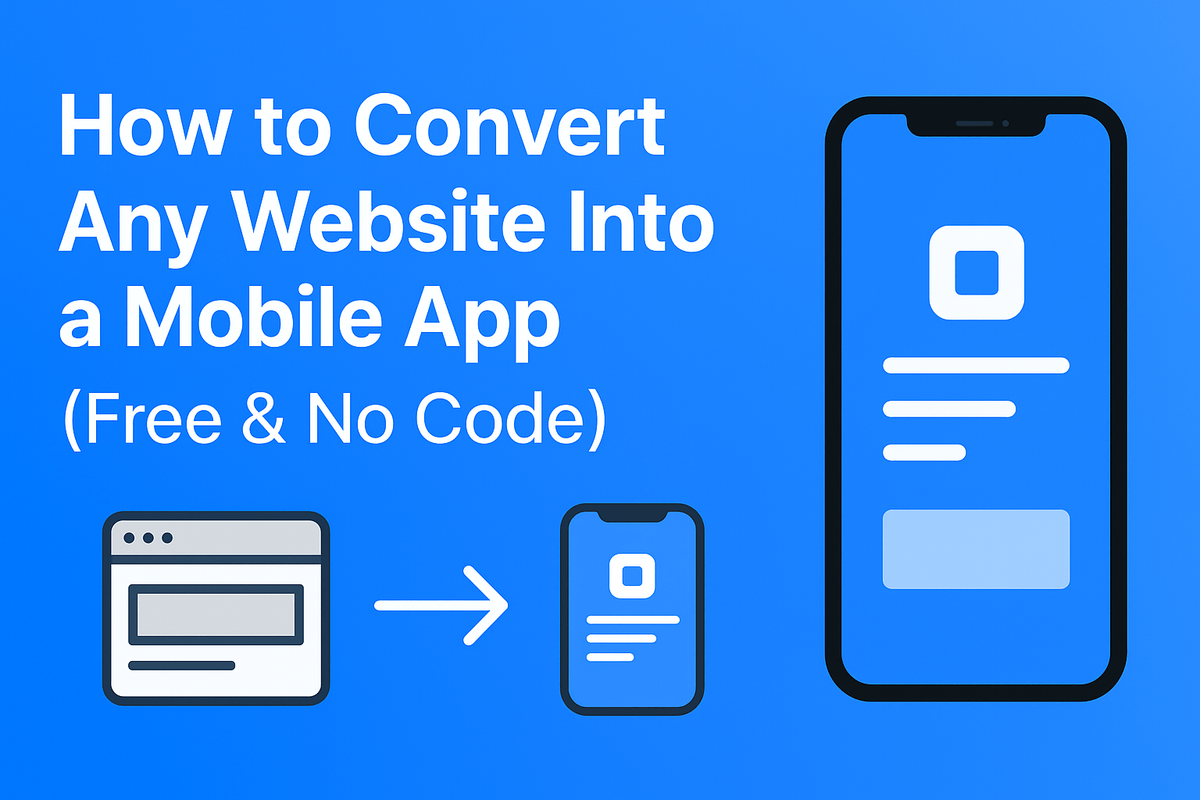
How to Convert Any Website Into a Mobile App (Free & No Code) — Complete Step-by-Step Guide
Want to convert a website into a mobile app without writing a single line of code? This in-depth, SEO-optimized guide walks you through multiple free and no-code ways to wrap your website into Android & iOS apps, publish to stores (or distribute privately), add offline caching, and keep Auto Ads and monetization in mind. Follow the steps, copy the templates, and ship your first app today.
Why convert a website into an app?
Turning your website into a mobile app is a fast way to gain:
- Push notifications — engage users directly on their home screens.
- Better retention — apps tend to keep users returning more than sites.
- Offline access (with caching) — vital for spotty networks.
- Native-like experience with wrappers or PWA features.
If your site is already responsive, conversion is mostly packaging and adding a few native benefits. This guide covers everything from pure wrappers to Progressive Web Apps (PWA) and free build services.
Three proven approaches — quick comparison
1) PWA (Progressive Web App)
Best when: you control the website and need fast deployment.
- Pros: No app store barriers, works offline, installable from browser.
- Cons: Limited native APIs on iOS, lower discoverability in app stores.
2) Webview Wrapper (Android/iOS)
Best when: you want an app store listing quickly.
- Pros: Fast to build, looks native on the surface.
- Cons: Might be rejected if it's just a website with no native features.
3) No-Code App Builders
Best when: you need store-ready builds & simple native features.
- Pros: Many features out-of-the-box, sometimes free tiers.
- Cons: Branding or feature limits on free plans.
Which approach should you pick?
If your site is content-driven and mobile-friendly, start with a PWA. If you must appear in the Play Store quickly, use a WebView wrapper + simple native features (push, deep link). Use no-code builders if you'd rather avoid build configs and want a guided UI.
Step-by-step: Convert a website into an Android app (FREE & No Code)
Below is a low-friction path that uses free tools and keeps everything no-code.
Overview of the process
- Make the site mobile-friendly (responsive & meta tags).
- Enable PWA basics (manifest.json + service worker) — optional but recommended.
- Use a free wrapper service to create an APK/AAB or use a no-code builder.
- Test on a device, tweak performance, then publish to Play Store or distribute via APK.
Step 1 — Make your website mobile-ready
Ensure your site uses a responsive viewport meta and loads fast. Add:
<meta name="viewport" content="width=device-width, initial-scale=1">
Compress images, use lazy-loading (`loading="lazy"`), and keep third-party scripts minimal. Use Lighthouse (Chrome DevTools) to check performance scores and fix the top issues.
Step 2 — Add PWA basics (optional but powerful)
Adding a Web App Manifest and a basic service worker gives users installable prompts and offline caching.
// manifest.json (place at yoursite.com/manifest.json)
{
"name": "Your App Name",
"short_name": "AppShort",
"start_url": "/?utm_source=homescreen",
"display": "standalone",
"background_color": "#ffffff",
"theme_color": "#0b63c4",
"icons": [
{ "src": "/icons/192.png", "sizes": "192x192", "type": "image/png" },
{ "src": "/icons/512.png", "sizes": "512x512", "type": "image/png" }
]
}
Minimal service worker (register from your site):
// register-sw.js
if('serviceWorker' in navigator){
navigator.serviceWorker.register('/sw.js').then(()=>console.log('sw registered'));
}
Note: hosting providers like GitHub Pages, Netlify, or your existing host can serve manifest & icons. PWAs are great for auto-install and improved caching.
Step 3 — Use a free wrapper to build APK
Several services convert a URL to an APK using a WebView wrapper. A typical free flow:
- Open a wrapper service (examples: Web2Apk-style services — search "URL to APK" or use free builders mentioned below).
- Enter your website URL, supply app name, package name, icon, and set splash screen colors.
- Choose default settings (enable offline if PWA exists) and build.
Free tools & approach (generic) — Use a trusted wrapper service or open-source builder like PWABuilder to create Android packages for PWAs. PWABuilder will generate play-ready assets and a downloadable AAB.
Step 4 — Test your APK/AAB
Use these quick test flows:
- Install the generated APK on an Android device (enable "Install from unknown sources" for testing).
- Use Android Debug Bridge (ADB) if you prefer CLI: adb install path/to/app.apk.
- Check push notifications, splash screen, and offline behavior.
Step 5 — Publish (optional)
For Play Store: follow Google Play Console's steps. For a faster route, share the APK directly or upload AAB for Play. Be sure the app provides real user value — if your app is just a website link with no additional app features, Google may reject it. Add at least one native-ish feature (share intent, push notifications, or deep link handling).
Turn your website into a native-like app with PWA enhancements
PWAs are the easiest and most future-proof approach if you control the site code. Benefits include install prompt, offline pages, background sync, and smaller friction for updates.
Key PWA checklist
- HTTPS site (required).
- Valid
manifest.jsonwith icons. - Service worker with caching strategies (NetworkFirst for dynamic pages; CacheFirst for static assets).
- Push notifications (with user permission and a server for sending messages).
No-code builders & services (free tiers)
Use these styles of services (look for free tier or open-source):
- PWABuilder — converts PWA to store packages.
- Open-source wrappers — e.g., wrappers using Crosswalk / Android WebView + simple manifest generate logic.
- No-code app platforms — some offer "convert URL to app" flows with free trials or limited free builds.
In many cases, PWABuilder + Play Console is the most reliable, store-compliant path that is also mostly free.
Special notes about iOS
iOS supports PWAs but has limitations: service workers and push (as of 2025, check latest iOS docs) may have partial support. WebView wrappers for iOS typically require an Apple Developer account to sign and publish (costs $99/year). For non-store distribution, TestFlight or ad-hoc provisioning are options but come with Apple restrictions.
Ads, Auto Ads & Monetization — Play nice with Auto Ads
If you plan to monetize with Google AdSense Auto Ads, keep these points in mind:
Auto Ads & App wrappers
- Google AdSense Auto Ads are primarily for websites. For apps, use AdMob (native SDK) or mediated ads.
- If your app is a WebView of your website, Auto Ads may still appear if served by your site, but ad placement and behavior inside a WebView can be unpredictable.
- Recommendation: Keep the website ad code intact and test the WebView on devices to ensure ads are not blocked or overlapped by UI. For reliable mobile revenue, integrate AdMob (requires native SDK or a builder that supports it).
Auto Ads safety tips for Blogger + WebView
- Avoid fixed-position UI at bottom/right that overlaps common ad placement — WebView rendering plus Auto Ads can create overlay conflicts on small screens.
- Use responsive ad placeholders on the site (AdSense responsive units) rather than absolute pixel sizes.
- Test with Auto Ads enabled in your AdSense dashboard and preview the PWA / wrapped app for 1–2 devices before publishing widely.
If you need an app version with robust ads, consider using an app builder that integrates AdMob — this ensures compliance and best ad performance.
SEO & UX checklist for converted apps
Even though an app is not the same as a website, the user experience inside the app matters for engagement and retention.
- Keep content accessible: Add proper headings and semantic HTML so inside-app WebView content remains readable.
- Share & deep links: Implement deep links so users land on specific content from notifications or campaigns.
- Speed: Use caching and compress images — app users expect instant content.
- Privacy: Provide a privacy policy URL; stores require it.
FAQ
Q: Is it legal to convert any website into an app?
Q: Can I monetize with AdSense inside the app?
Q: Will Google Play accept a simple WebView app?
Final checklist & resources
Use this short checklist before releasing:
- HTTPS & responsive layout
- Manifest.json + icons (PWA)
- Service worker with caching
- Tested APK/AAB on multiple devices
- Privacy policy & contact email
- Ad strategy (Auto Ads vs AdMob) tested

Thanks! It was very straight forward.
ReplyDelete